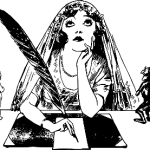Howtoo: Networking, in {Springtime}
| Article created:- | November 3, 2020 6:26 pm |
| Last modified:- | July 22, 2021 12:40 pm |
Written by:- MJS
With Wretched Windows 10
–=={ AND }==–
Networking over a WiFi network, using an assigned IP address, (as opposed to a static address.)
Gotta’ say here that it’s a blooming Pig! – But – it’s also:– sooooo — blasted easy as well.
** Especially if all you want to do is share folders, (directories) on your own private network at (home, office: or work place).
HEADS-UP: You can click on the external links, (that will open new tabs), but there ain’t no piddling adverts on this page, so that’s something to keep in mind as you read through the friendly help how-too.
** And my big bitch here, is at blooming snotty Micky-Soft itself.
Background: this wretched (Home-group) piece of Micky-Soft nonsense is being totally ignored, as it’s blooming-well being phased out by our Lord and Master at Redmond. Also: by the time you read this, then it’s probably been quietly dropped with the stupid late Spring Update of Win-10 called:- in 2018, you know! – The wretched one that asked you all those stupid leading advertising questions, so you could be targeted accurately.
I’d pay $10:00 a year not to be a target, so (times) that by a two million honest people who don’t want support: just honest updates.
My current OS is:-
- Version number: 1803
- (updated) 24/05/2018.
- And it’s the OS Build 17134.48
And all instructions on this page require you to:-
- Press the Win Key + ( R ) to open the (run command dialog.)
- Then type or copy-paste the appropriate command into the said mentioned command box, ..
- The list of commands is available below.
- For example, use the following command to open the system setting pages directly.
- The list of commands is available below.
The instructions also expect you to be running a Microsoft Live account, and that’s the one you LOGGED IN WITH on your machine(s) in your Home Network. Local accounts do work, but! – And another (But!) – Here, but file ownership security really can get in the way of networking.
It’s dealt with once you get your machines to see each other, and is at the end of this article that comprises of five: really, really easy to read sections, well I think it’s easy, (just like me really.)
1.) – the Gathering.
Firstly, you must know the name of your computer’s (Machines-Names) and also your (Workgroup), and without them: you *won’t* get your home network to actually work.
There are basically two ways of getting this information, ..
1a.) – Getting down a dirty with Desktop.
Right click on My-Computer on the desktop and view it from there.
** What do you mean that you haven’t got a (My-PC) or a (My-Computer) Icon on your desktop?
It’s yet another dishonest thing that Micky-Soft have done, by actually hiding them, thusly forcing the ignorant Micky-Soft sheep into buying their costly software solutions.
Micky-Soft purposely hid them, no matter what spin they put on it, and what that means is that the desktop Icon set is not even displayed by default on the Win 10 desktop computers anymore.
** And what that basically means, is that and you have to dig deep inside the OS to display it.
I’m providing a official Micky-Soft link for the official way of doing it theme and related settings, but it’s the long winded, and the blooming technical page is also full of blooming adverts, (keep in mind that this one isn’t.)
2a.) – Getting down a dirty with the prompt.
My way is much quicker, so just press Win-Key + R (to run), and then paste the text below in the box.
rundll32.exe shell32.dll,Control_RunDLL desk.cpl,,0.
OR! just (desk.cpl ,,0) and make damn well sure that you leave that space between the last part of the cp(l) and the (,), cos’ that’s how twitchy this command line arguments are.
Click (all) the Icons to get them back on the desktop, .. as they used to be in Win 7 and XP.
IMPORTANT NOTE HERE:- YOU’LL NEED THE { NETWORKING ICON } FOR LATER.
So make sure you activate that one as well, but in doing those very simple thing(s), {Humph!} Will now enable you to open up your Icon settings to be shown on the desktop, Grrrrr!
A simple function, that the greedy dishonest monolith called Micky-Soft doesn’t want you to see, nor even play with, cos they’ll tell you it’s soooooo’ frigging dangerous. NOT! – And in my humble option, the Redmond-Monkeys are now just a bunch of jumped up crabby monkey-men to deal with, and their company is just a sinking monkey-house.
But, .. with the basic Icons on your desktop again, you will be able to see your Icon Proprieties again, and they will be put back on the desktop like they always were, before the Micky-Mouse lot thrust (Win 8) down our collective throats.
** And what a disaster that was.
So, .. in doing that simple thing above, will then enable you to click on My-Computer or (This PC) as it’s now called to get to your computer proprieties, and don’t forget to also activate the Network icon as well, which as I say is vital for later. The rest you don’t need to, but they are all a damn sight easier to use than that nasty (Start Menu Settings Option.)
2.) – the Networking Section.
Begin:- press Win-Key + R (to run), then copy the command below to the box.
sysdm.cpl
Or if it doesn’t work, (and it might not), then use the options provided:-
rundll32.exe shell32.dll,Control_RunDLL sysdm.cpl,0
Discovered options in digging this out, and is here for reference only.
sysdm.cpl = the first page.
sysdm.cpl ,2 == second tab, and 3 will open the third.
This is the hard way of doing it is.
rundll32.exe shell32.dll,Control_RunDLL sysdm.cpl,0
Which is a null.
1 runs the first tab, and,
2 will open the second etc.
All put here for future research into other options, and if you have any questions, then please post in the comments below.
The commands above should open the System Properties dialog box shown below:-
Pressing (Change) opens the Computer Name/Domain Changes dialog box.
Note to remember, both, (all) of your machines must have different names, but the workgroup name must be the same on all of the machines on your (home/office/work ) network of computers.
The (computer description) is largely irrelevant: it’s the Computer Name and Workgroup Name that’s important here, ..
Pressing change will take you to the next screen, and it here where you chance the Computer Name and WORK-GROUP name.
Note:- leaving it on (workgroup) seems silly to me, so change the damned thing to your own home network group name, and again I’ll remind you, that this *MUST* be the same working group name on every blooming computer at your home or work or office or wherever you are linking all your machines together.
In the olden days, and on opening the Network Icon, all your Networked Machines used to be shown, but not any more.
All you see these days is your router, and your Media Devices, (whatever use that is).
So, you now have your computer (Names), and the (Work-Group) names set on all of your PCs.
NOW: – REBOOT ALL, (OR BOTH) OF THE MACHINES ON YOUR NETWORK.
3.) – PART TWO: (Here Be The Good Stuff.)
In theory, we have two computers:-
Machine one: literally called (Front-Room.)
Machine two: literally called (Back-Room.)
** And both machines running on the same workgroup, called something like (Networker.)
Also, both are running Windows 10 Spring update, latest screwed up version, and that’s important: because blooming Micky-Soft keeps changing how the Networking Screens are laid out; and what they actually look like, and that’s from using Control Panel (large and small icons), especially compared to their silly Settings Screens off of the Start Menu, (that’s definitely not fit for purpose in my option.)
Don’t believe me on those statements, then just open the (Control Panel), and then select (Small Icons) on that screen, and you’ll see the other hidden options, that Micky-Soft have hidden from you, especially where (the Sound) options are concerned in setting up the system voices. (It’s a flipping nightmare.)
And they’ve done all this, just to make it easier for the Micky-Sheep to run Micky-Muse-Windows. By god, I can really say hand on heart that I really hate windows these days. (Moving On.)
4.) – you need Permission to proceed.
Even though you have both machines working on the same Net-Work Group, you *need* to ensure that your permissions are set across your own network, and on all the machines:-
So the next thing we have to do is ensure that on both, (or all) machines that your Networking Profiles are the same.
Oh’ my blooming heck, yet more Techno speak screwed up (Crap!) – Yup, Fraid so, but it should be set up for you already: (and I reiterate here, it should be).
In this section, we need to get to the networking control center profiles, ..
And there is no short cut as such to it, but enter this below into the Win-Key + R (to run) the command box.
control /name Microsoft.NetworkAndSharingCenter
It’ll bring up this screen, and from here you’ll see something familiar, but obviously not the same:- (the red underlines will show your own WiFi network, and they don’t need changing).
Click on the [ Change advanced sharing settings, ] to get to this:-
And what you need to make *sure* that is happening here, is that it’s all turned, — [ ON! ] — But just for the local profile.
Note: the other profiles refer to things like being in a cafe, and other more seedier places, but once it’s done, and you’ve clicked your current profile to be [ON], then you can ignore that stuff once and for all, (cos it’s Sharing time.)
5.) – Share and Share alike.
(NOW), – Working on the PC called Front-Room: find a folder, (a directory) on your Machine(s) that you want to start to Share on your network.
In Your Micky-Soft File Explorer, (right click) on the folder, and if you’re asking how you do that? – Then quit now! – (Sorry, but you just should know how to do that).
ON YOUR FOLDER TO SHARE: – You will see something like this, ..
Jump one TAB from General to Sharing, and then click the SHARE Button. It can take time defendant on the size of the folder, the (file directory) that you are sharing. ALSO! – There is an option pull-down that says user and everybody, and setting it to everybody means that every-one logged in on your network, can edit, (and or), delete your files.
Here is an example of what can be seen.
Permissions can get damned complicated, and it’s what Micky-Soft wants to to think, it makes you go crossed-eyed in thinking about it, and it wasn’t always this complicated. They’ve made it so: so you pay through the nose for technical support, or for the services of a dedicate Server in your office, (that you don’t need), not if you sit down and work out what you want: (I haven’t got time you say, but you will sit down and work on it; cos them dumb-asses will be the ones who sit you down and bamboozle you with costs.
I use a Folder, (a directory) off of the C:\ Drive called Vault.
It has no permissions set by the system, and the system user permissions doesn’t get in the way, but that’s my choice, and your folder can be anything that *YOU*, – own, – on your network Machine called Front-Room.
It’s also my choice in changing the Folder Icon, hence the steel door you can see above that I’ve used.
Anyway: whilst it’s all happening and the OS is linking the files to be Shared, take a note of the Network Path, – In my example, it’s located under my steel-door icon above.
(So now write yours down.)
** And here’s where it gets real tasty.
Physically move over to the machine called Back-Room, Open the Networking Icon, (double click), and then type out your own first machines name: in the above example it would be \\Front-Room , .. (but obviously yours would be different.)
If it’s all gone right, then you will see something like the example shown below.
Click on your shared folder on your other machine, and a popup will appear asking you to log in.
It’s asking you to log in with your LOGIN credentials from the Front-Room Machine.
Even though you just logged in on the Back-Room Machine, ..
So just log in as you would using your Microsoft Live account again.
** You know, the one you just logged in with on the Back-Room Machine, .. (that one.)
But if you don’t want to do that every time, then just click to remember my credentials: it’s part of the popup box.
If it all went well, then in the (Network Explored) listing, you are now viewing all of your files on the (Shared Folder) on the (Front-Room machine), pat yourself on your back.
5.a) Google Mapping it ain’t.
In your Networking File Window: Right click on your shared {Vault} directory, (folder): or whatever you called it on the Front-Room PC.
One of the options down the long list is Map network drive, so click it.
And it brings up this box, ..
Assign your drive name to your network shared folder, (directory), and you now have an extra drive on your system: much like the C: drive, or your USB drives that could be D: E: F: etc, ..
Reminder: on Machine-Two, click on the Network Icon: (Press F5), and then type in the address bar type the name \\Machine-Two, if all’s gone well: then you should see the folder, (directory) you’ve shared on Machine-One.
(Map the Drive), ..
Remember your credentials at (Log-On), ..
And you are sharing ((Folders-directories)) on your (Network.)
SIMPLEZ! – (NOT!) – AND YET, .. IT IS AS WELL!
And that my dear reader: is how you run a network at home/office/ or other.
I’ll mention here that you don’t need to read further, as you: (hopefully) have your Network running, but you can if you want to go cross-eyed with bloody Micky-Soft networking permissions, (then read on.)
x.) – Considerations.
In ‘the good old days’, (about two years ago), you were actuality able to Browse your Network Computers from that Map Network Drive popup, but it’s not that easy anymore: not that it’s impossible, but it’s definitely not as simple to do these days.
Note the [ x ] reconnect at Login that’s highlighted, it means:-
If the other network machine is ( off ) when you boot your own machine, then the network drive under My PC won’t be accessible.
But it won’t crash your machine or stop it booting.
But it will always be available without going through the above procedure every-time.
When you click on the (Mapped Drive) from your Explorer desktop: it will ask you to LOGIN to it again, unless you click the box that says remember my credentials.
It’s yet more security stuff to consider.
And this is why Micky-Soft wants to turn you into one of its mindless Micky-sheep. Cos’ then when you’re a brain dead Moron: they can then flog you extra space on their crappy { One-Drive } system, and that’s the same garbage that’s replacing their flawed Homegroup farce that required one Machine on your Network to be left on at all times.
My advice is to stick with the better performing Dropbox, and then work the shared network folders to your advantage.
Problems that could arise using the everybody security option:-
And it’s on a Home Network with Hubby, the Misses and a couple of kids. It could go wrong is that one of the Kids can delete all of their files, or that Hubby didn’t realise that he was using the Wife’s log in; as he clears out the crap, or even that the Misses sees what Hubby keeps in his files, that’s stored on the other machine.
In an office environment, using a common drive on a dedicated machine makes sense, with created folders on it showing files.
BUT NOTE: EVERYONE ON THE NETWORK CAN SEE THEM.
This is also a good thing, being as everyone can edit, and then add to the company files.
That said, you can hide the lot by only using your log in as described above, because the other directory you can see called Users, is your own files on that networked Machine.
There is another one called Public, but I haven’t discussed that, and (the Vault) system that I employ is better option in my opinion.
xx.) – Groan time: Micky-Soft Security Options.
If you click on (Advanced) above, you can select two options user, or everyone.
I’ve left mine on (USER).
Meaning, that whatever I’m logged in as user on Machine One, will then allow me to access the files on Machine Two with the same logon credentials, and they are *MY* files, and *NO ONE* else can see them.
( Everyone ) is easier, but that said: it’s even more easy for Hackers to get you your files, and by not even using your log in on Machine One to access Machines Twos files.
( User ) creates yet another level of protection.
Your choice.
Breakdown using Everyone as the drop down on Advanced or Share, literally means that *everyone* (on) your private network, can access your files, and it’s only people on your private Home-Network that can access them.
BUT! – Nasty Hackers in your network can get in, and that can be technically (everyone) who’s logged-in on your private Net-Work.
That said, the wired criminals have to log-in on your WiFi Router first.
Good strong password there should prevent them electronic crooks from doing that.
BUT! – Nasty Hacking tools in the guise of a million hitting Bots, all hiding behind a myriad of IP addresses; can break and crack any password.
Using User means that they have to get into your WiFi Router first, and then! – They have to break into your Windows Log-in, to finally access your files on your network.
As I say, it’s all your choice at the end of the day.
Thanks for reading, Jessica: Praise be the ORI.
writeOn - © 2025 Download this theme.
WARNING!
localStorage Cookie info. This website uses simple cookies, and even simpler localStorage structures. (Enabling dynamic functionality.) They are not used for any other purpose.
To view this book site, you must be considered as an ADULT (with legal consent) in your current location to proceed any further. Failure to comply, could result in a criminal prosecution (within the local domicile) that you physically reside.
Theses web-pages aren't for children, nor any childish attitudes towards sexual ambivalence.
It is for -- ADULTS ONLY!
Pressing [ No! ] - Will take you away, to another type of less salubrious activity, that's obviously more suited to your young tender age (and/or) delicate disposition.
Only press [ YES! ] if you understand the terms. After that, a one year cookie will be set on your browser, thusly declaring you to be an adult, (a constitutional time-Warrior), with all of your timely facilities intact.
if you understand the terms. After that, a one year cookie will be set on your browser, thusly declaring you to be an adult, (a constitutional time-Warrior), with all of your timely facilities intact.
It's a big decision that you're about to undertake, choose wisely: because you can never go back.