[ Useful Internet Links ]
** Primary Note, ..
[ Read more ]
Note: if you see a (*) against a menu option, means that the article has a download link associated with it.
WordPress developer, ..
(( search box )) located here.
WPBeginer, gotta say here: that this website has some really cool stuff on it, and it ain’t just for beginners neither, but it does has a Noob approach to searching for stuff. It also has a very heavy emphasis on the over-use of paid Plugins in my opinion.
StackOverFlow, not a Noob in sight: except for some of the unresearched questions being asked, here be the questionable search box in, ..
(( question ))
The Mozilla support site is a right royal bitch to navigate, but it does have some real neat stuff on it to peruse. Downside, you do really need to know what you want to find — before even looking for it. The place is not Noob friendly at all, that said, it’s got shed loads of brilliant examples.
But above all, there’s the king ‘n’ queen of all searches, ..
Google itself.
** Remember, this stuff discussed here can kill your website stone dead, so only proceed with a current backup under your belt.
This page title is, ..
[ Notepad Style (*) ]
I’m doing a real newbie tutorial on Notepad++ here, in discussing how to install a new styles file.
FIRST OF ALL, YOU HAVE TO RUN [ NOTEPAD++ ] AS ADMIN TO DO ANY OF THIS STUFF.
Howtoo:-
Right click on the program or shortcut on your desktop (or start-bar), and select ‘Run as Administrator’ — otherwise none of it will work: which is a fact that’s overlooked on many of the Notepad++ tutorials out there.
Starting notes for reference:-
1.) – If you have Notepad++ installed using the default installation options, then you’ll find a (directory), or folder if you prefer that’s called [ Notepad++ ] on your machine, ..
2.) – Inside that folder will be another directory called [ themes ], and inside that, are the actual Notepad++ editing styles used when working on files: they all have an XML extension, ..
%APPDATA%
3.) – This file-explorer command above, will show you your application data folder, which is the one used to hold all of your own personal (user-name) programs.
Consequently, using %APPDATA%\Notepad++\themes will show you the Notepad++ themes folder.
Things to be done before hand, ..
1.) — USING FILE-EXPLORER, copy and paste the string below into the prompt area.
%APPDATA%\Notepad++\themes
It’s where the [ ← ] [ → ] [ ↓ ] [ ↑ ] arrow keys are found.
Press enter when the string is in place.
This complete command line actually gets you into your own personal Notepad++ themes folder in the Microsoft’s file-explorer window, ..
2.) — Start Notepad++ (in admin mode.)
You’re now primed and ready with Notepad++ up and running, with an open file-explorer window to boot.
Begin:-
Download this XML file from my own website; just click the link, and after putting in the top secret password of ‘1 2 3 4 5’ — it’ll automatically download.
The zip file itself has *not* got nothing *nasty* hiding inside it, with the enclosed XML stylesheet being what I personally use to edit PHP CSS HTML and JS text files, and that’s all its been configured for.
Security considerations [ Read more ]
Once you’ve downloaded the zip file, extract it and then copy the resulting XML file to your [ themes ] folder.
Newbie Copy (N) Paste Howtoo: [ Read more ]
Installing the new XML file:-
With the new XML file in place, open up your previously opened Notepad++ program: the one still running in administrator mode.
-
- On the main Notepad menu, select ( Settings ).
- On the dropdown menu select ( Import ).
- And on that menu select ( Import Style Themes ).
Here you’ll be presented with yet another file-explorer window, enter the now familiar string ( %APPDATA%\Notepad++\themes ).
This will open up your themes folder, where the B92-coding-styles.xml file should be shown: select it! – Done!
Back in Notepad++, ..
-
- Select ( Settings ) again, ..
- But this time select ( Style Configurator ).
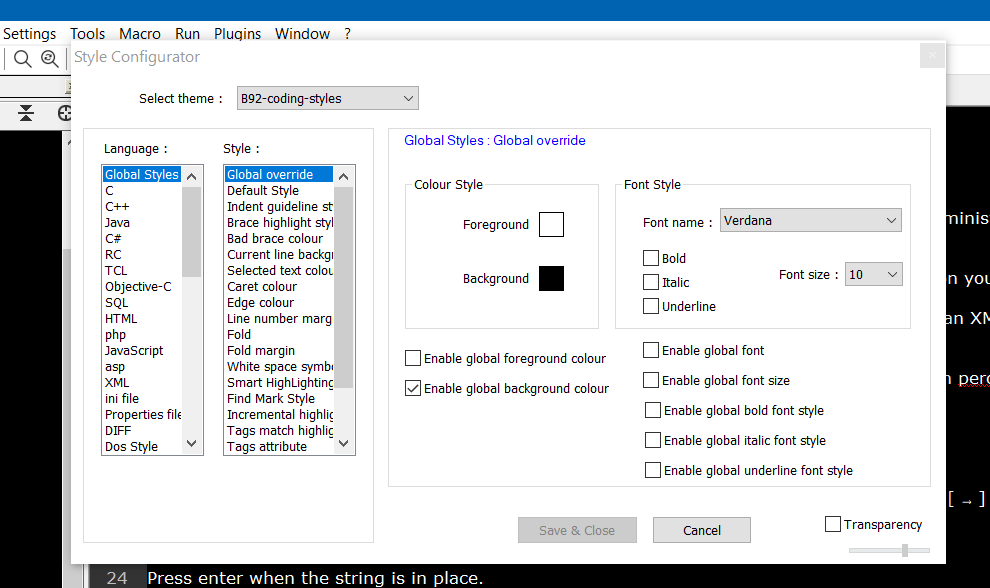 In the popup widow, (shown), you should be able to select ‘B92-coding-styles’, and Notepad++ being what it is, then the new styles will be instantly rendered.
In the popup widow, (shown), you should be able to select ‘B92-coding-styles’, and Notepad++ being what it is, then the new styles will be instantly rendered.
Epilogue.
I quite like the font ( Verdana ), and have used it throughout: the background is set to black throughout as well.
Through a lot of trial and error, I’ve finally tweaked the built in Deep-Black theme to reflect nice viewable color sets for Words, Claret, Functions and Comments etc. You may disagree, but personally I can now finally work with Notepad++, and all without squinting at the text colors displayed under the ‘current line background color‘, which was driving me daft before my deep delve into the default color schemes.
Hope this tutorial helped.
Thanks for reading, Jessica: Praise be the ORI.
-
Hardware Rim
-
MiscellaneousHolding Page (Miscellaneous) Matrix AboutMy Site Security BreakdownMy Plugins ExplainedMy NonCom PlugsA discussion on how writeOn is built (*)Howtoo: (pulled) kick out the hacker BotsCurrent eBook File FormatsInstalling eBooks on other eReadersWordPress – an Argument for Changethe WP EpilogueDownload (Demo) Template Page
-
Note: if you see a (*) against a menu option, means that the article has a download link associated with it.
- ☰ Disclaimer
- ☰ Contact



 If you understand these legally binding terms and conditions. Whereby, a one year cookie will be set on your browser: thusly declaring you to be an adult, (a constitutional time-Warrior), with all of your timely facilities intact.
If you understand these legally binding terms and conditions. Whereby, a one year cookie will be set on your browser: thusly declaring you to be an adult, (a constitutional time-Warrior), with all of your timely facilities intact.
